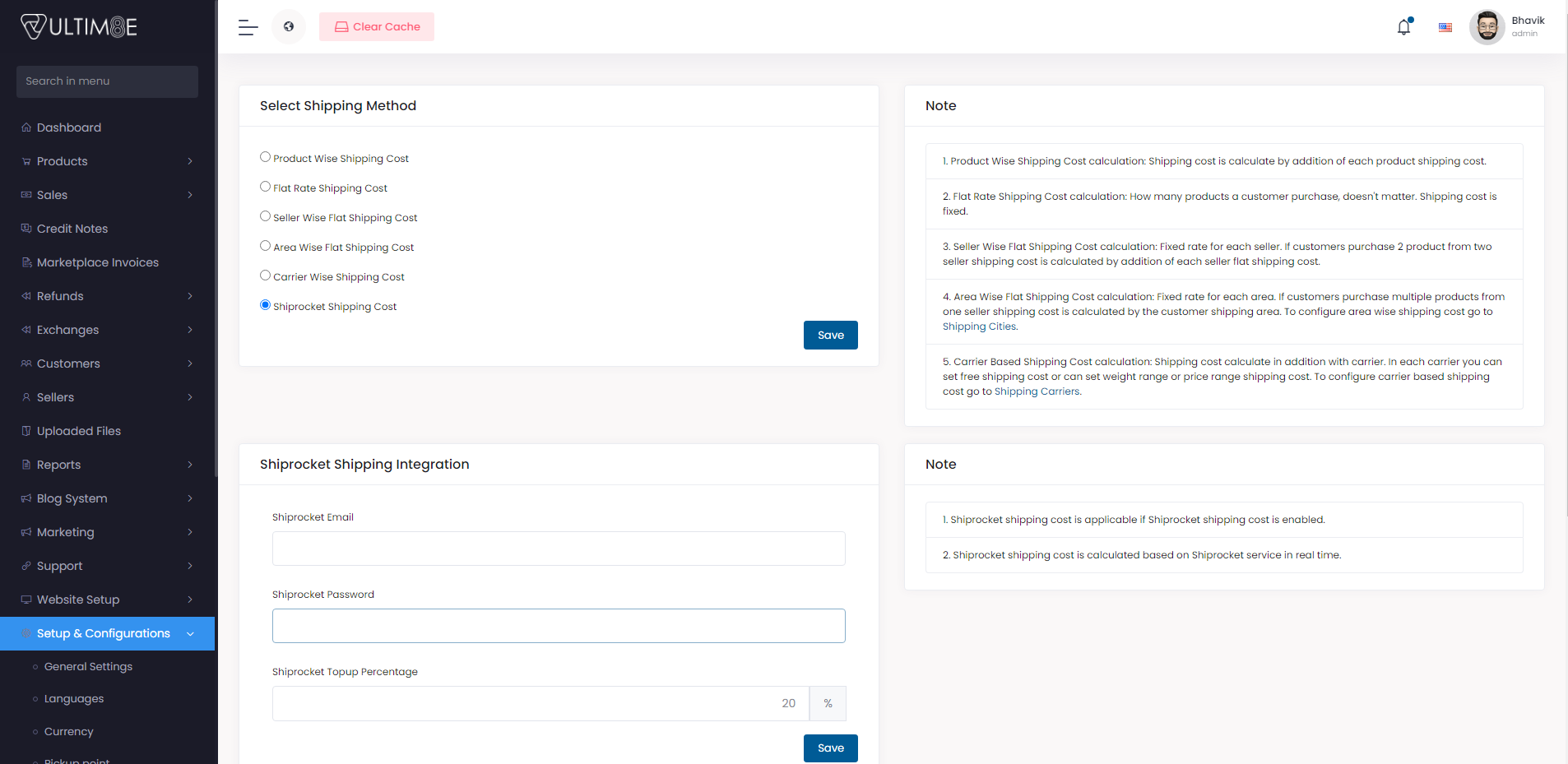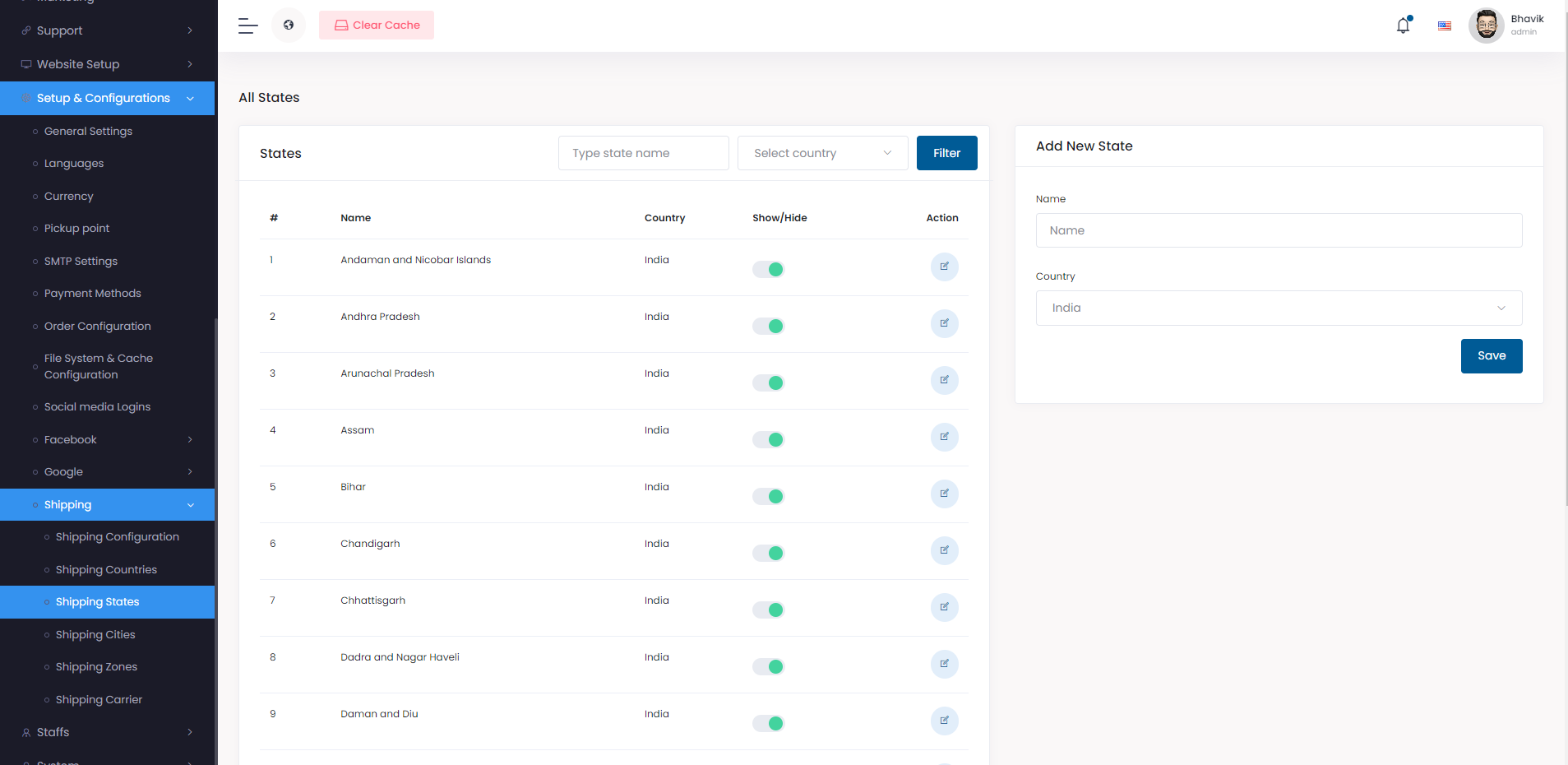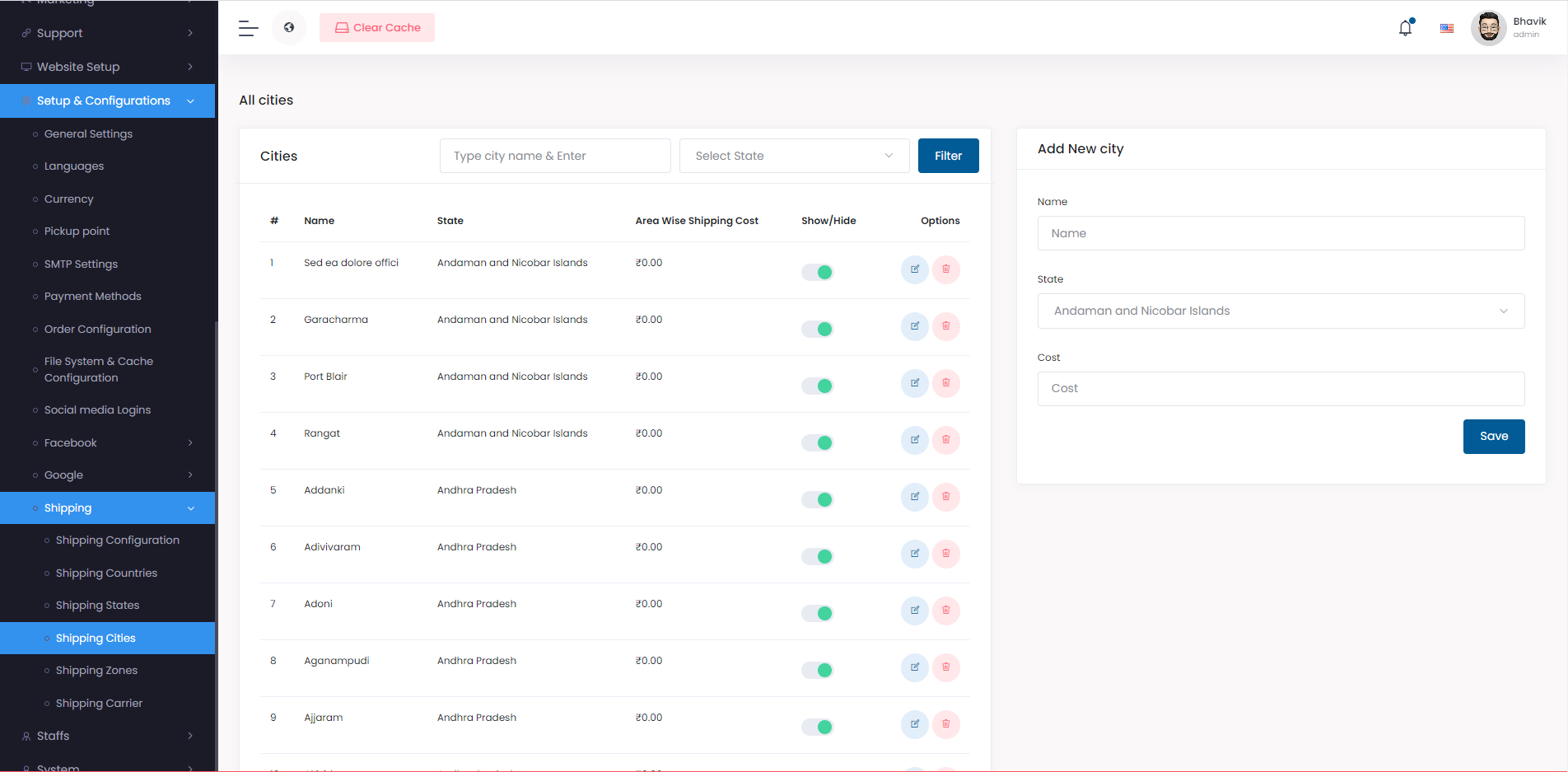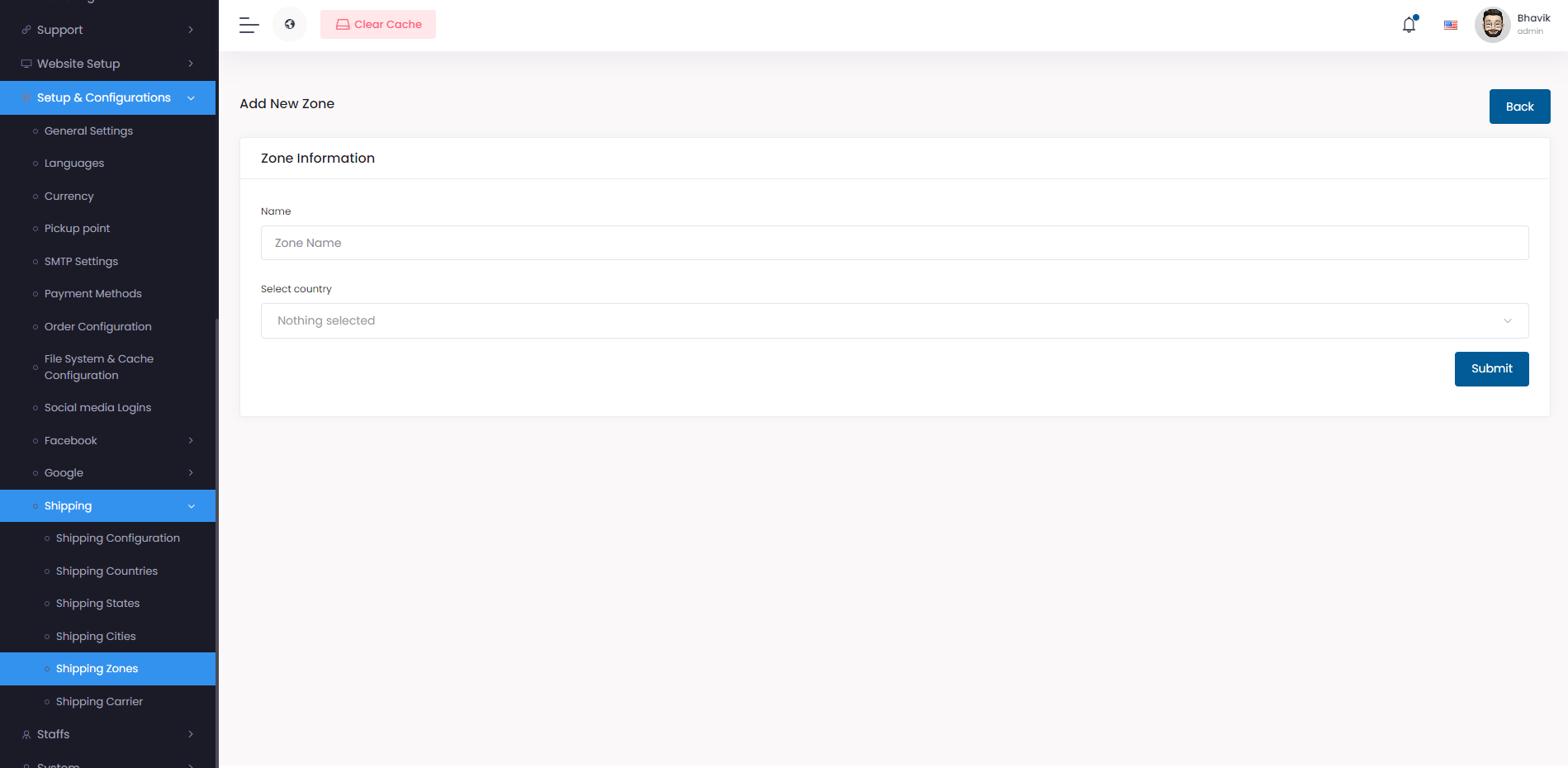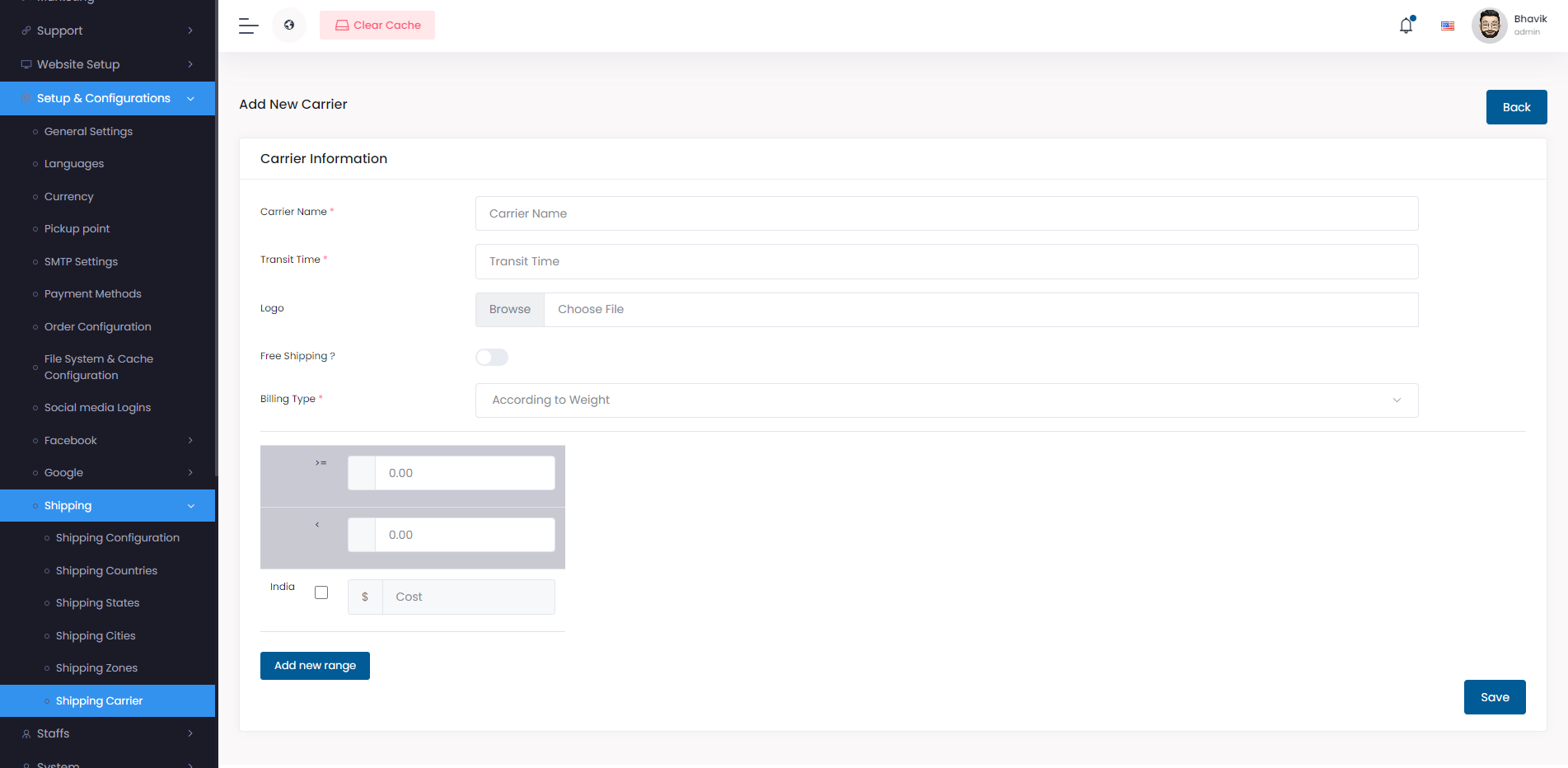Shipping
- Shipping Configuration
- Shipping Countries
- Shipping States
- Shipping Cities
- Shipping Zones
- Shipping Cities
- Shipping Carrier
ShopOne provides this feature for better shipping services.
Shipping Configuration
Login to Shopone, click the Setup & Configurations > Shipping > Shipping Configuration menu item.
Select Shipping Method
Select prefered shipping method.
Click Save
Shiprocket Shipping Integration
- Add shipping email
- Add shipping password
- Add Shiprocket Topup Percentage
- Click Save
Flat Rate Cost
- Add flat rate cost
- Click Save
Shipping Cost for Admin Products
- Add Shipping Cost for Admin Products
- Click Save
Shipping Countries
Login to Shopone, click the Setup & Configurations > Shipping > Shipping Countries menu item.
Here we have list of all countries.
- Enable show/hide button if required.
Shipping States
Login to Shopone, click the Setup & Configurations > Shipping > Shipping States menu item.
Add State
State can be added from here.
- Add State name
- Select country
- Click Save
Enable State
- Enable show/hide button if required.
Shipping Cities
Login to Shopone, click the Setup & Configurations > Shipping > Shipping Cities menu item.
Add City
City can be added from here.
- Add city name
- Select state
- Select country
- Click Save
Enable City
- Enable show/hide button if required.
Shipping Zones
Login to Shopone, click the Setup & Configurations > Shipping > Shipping Zones menu item.
Add Zones
Click Add new zone
- Add zone name
- Select country
- Click Save
Edit Zone
- From the table of zone, click on the edit icon.
- The form will be shown, update any fields that is needed.
- Click Save.
Delete Zone
- From the table of zone, click on the delete icon.
- The zone will be deleted.
Enable Zone
- Enable show/hide button if required.
Shipping Carrier
Login to Shopone, click the Setup & Configurations > Shipping > Shipping Carrier menu item.
Add Carrier
Add new Carrier
Carrier Information
- Carrier Name
- Transit Time - add approx time
- Logo - add image file for logo
- Free Shipping ? - Enable if free shipping available
- Billing Type - add billing type
Weight based carrier price range
- Add mininum and maximum weight.
- Select zone
- Add cost of zone (Depend on zone currency will be charged)
- Click Save
Edit Carrier
- From the table of carrier, click on the edit icon.
- The form will be shown, update any fields that is needed.
- Click Save.
Delete Carrier
- From the table of carrier, click on the delete icon.
- The carrier will be deleted.
Enable Carrier
- Enable show/hide button if required.