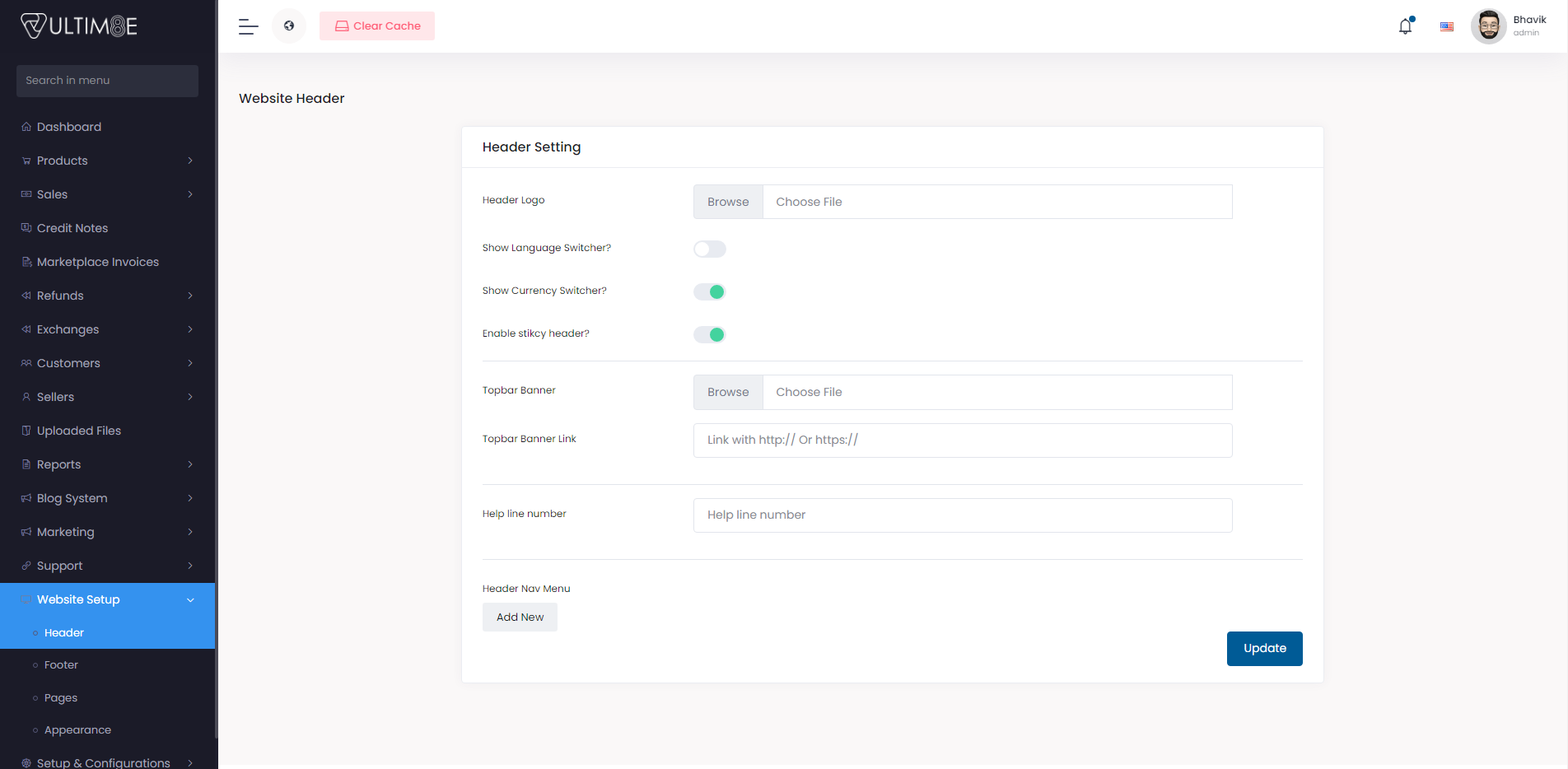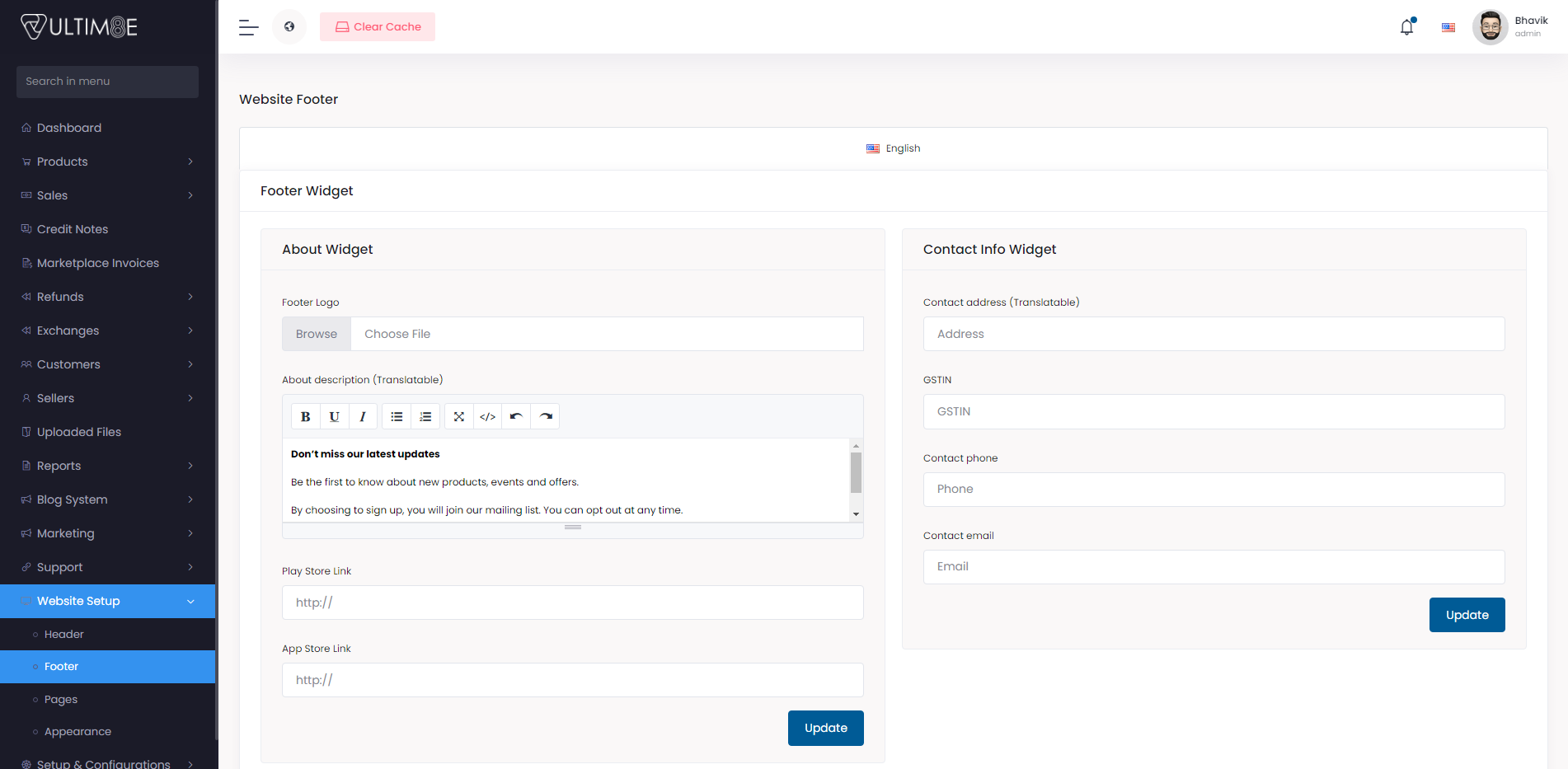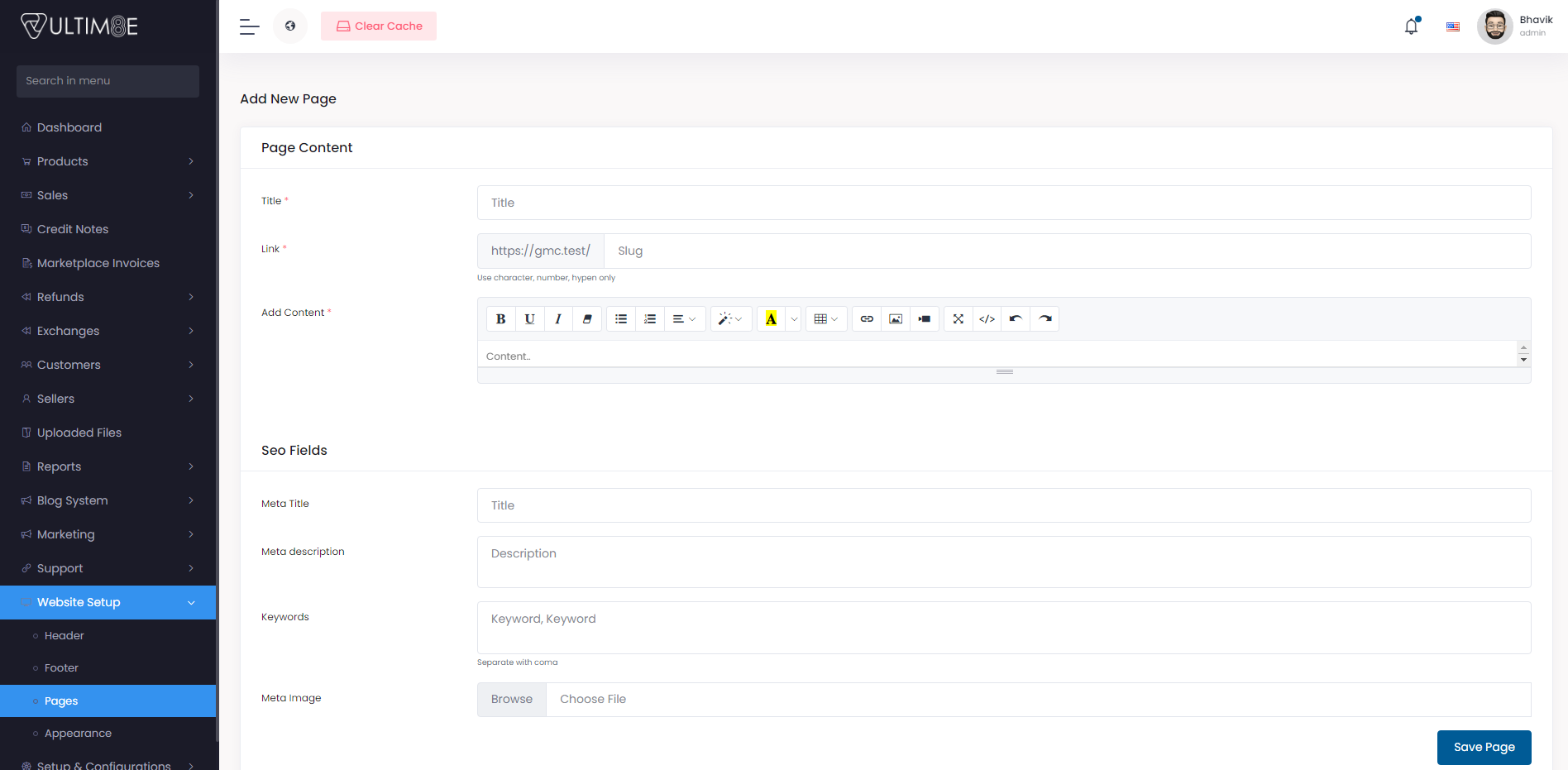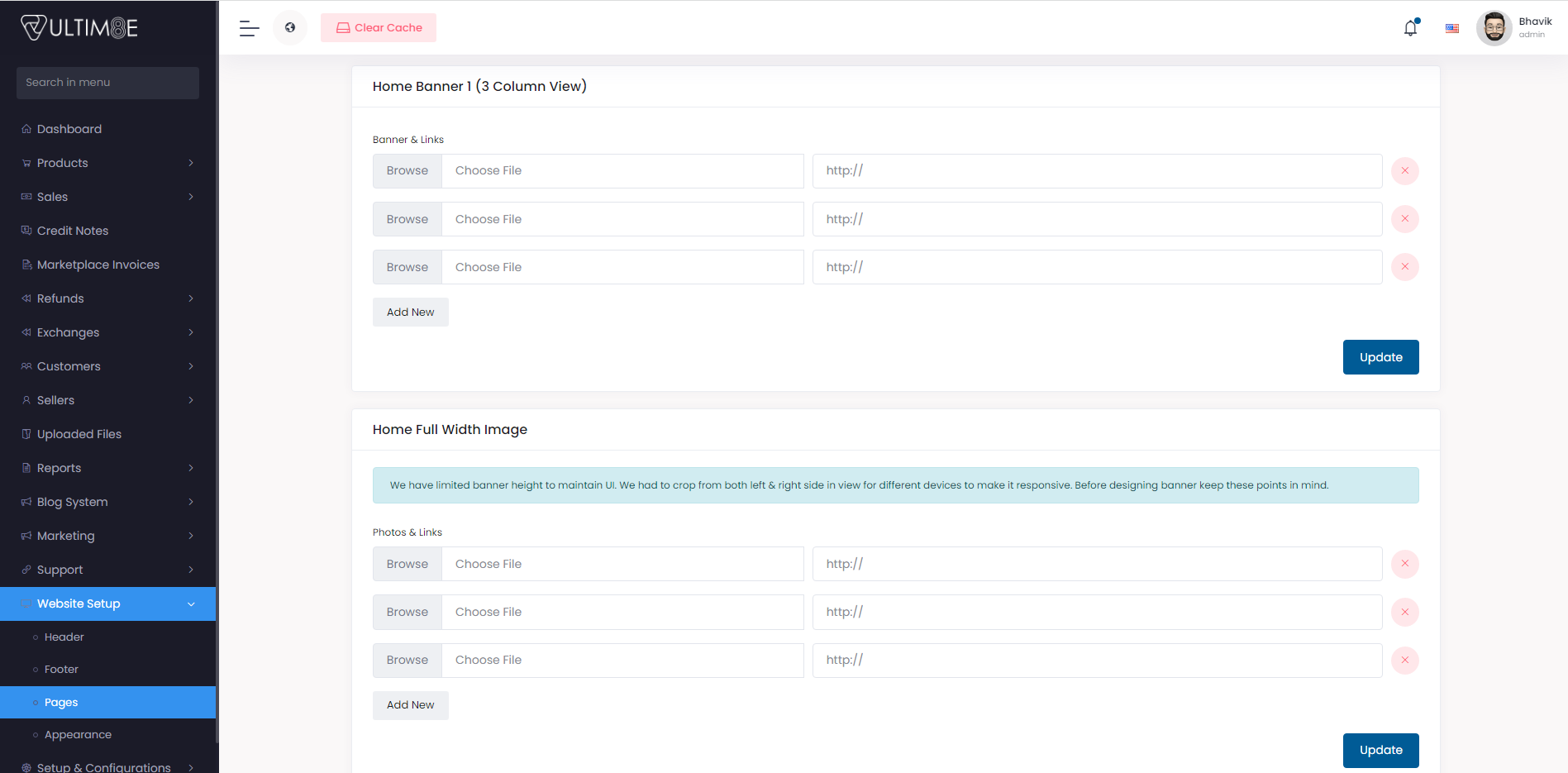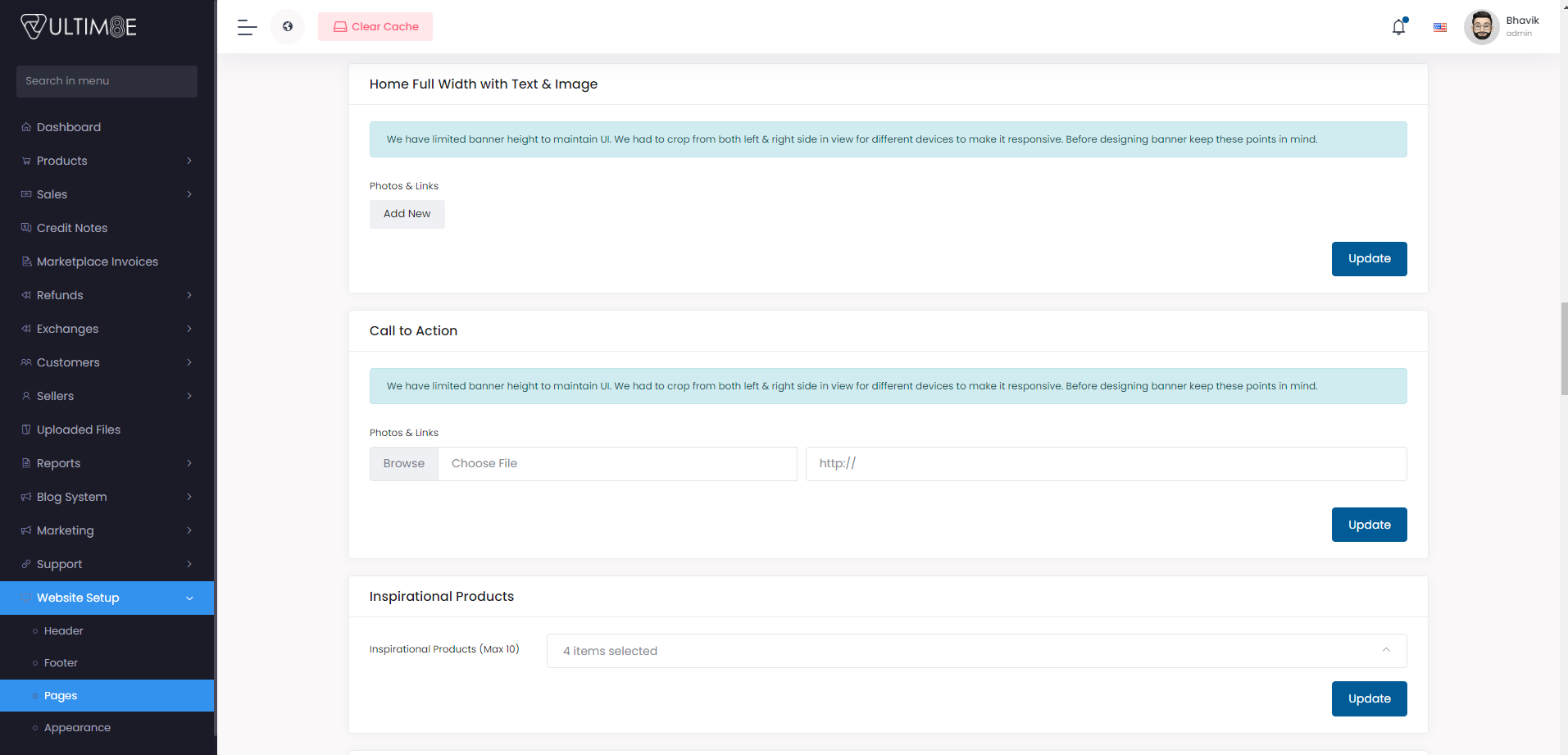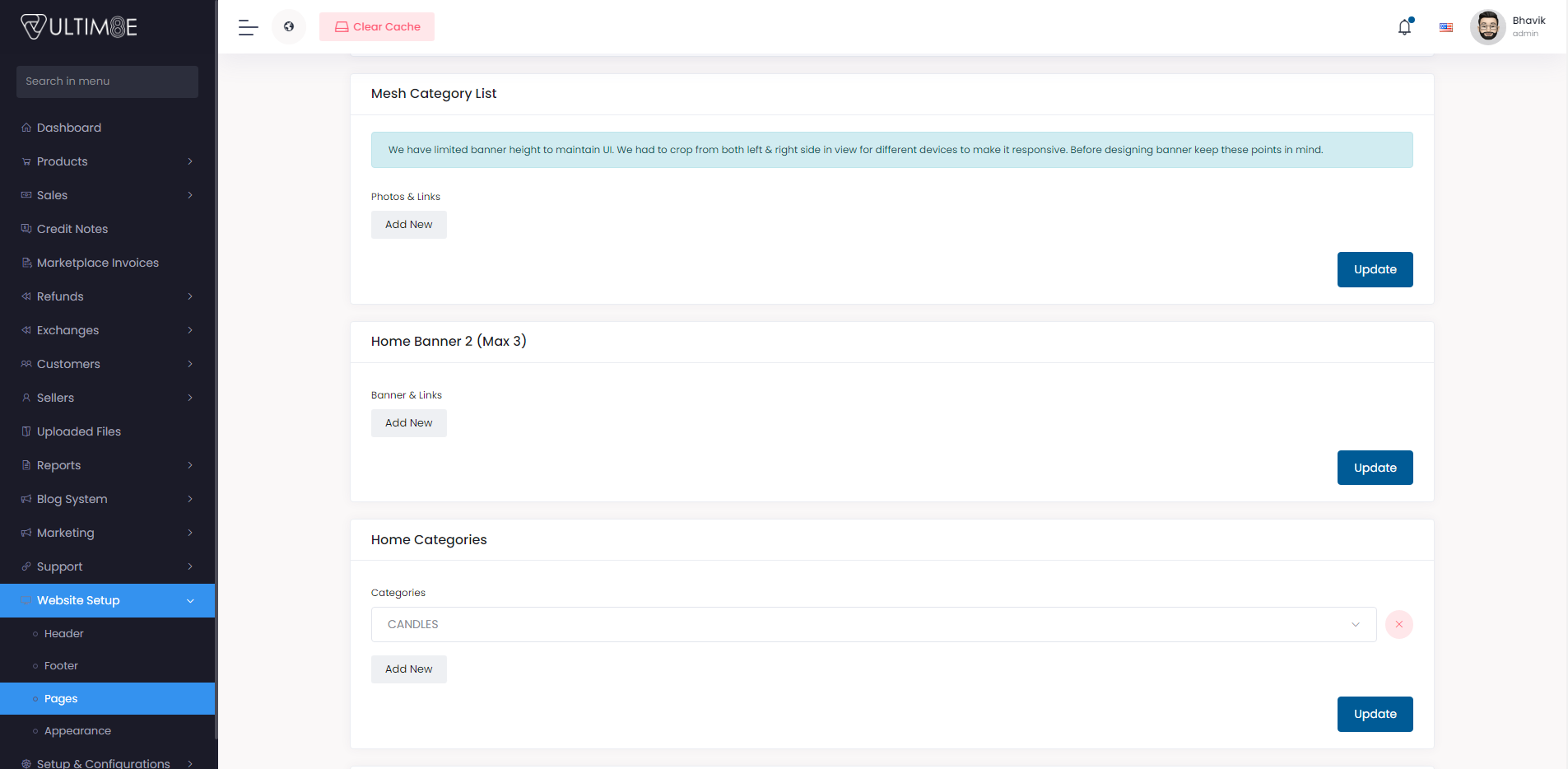Website Setup
Header
From admin panel navigation Click on Website Setup> Header
Header settings -
- Header Logo: Upload Header logo
- Show Language Switcher? Click on button to on/off
- Show Currency Switcher? Click on button to on/off
- Enable sticky header? Click on button to on/off
- TopbarBanner: Upload the topbar banner &topbar banner link.
- Helpline Number: Add helpline number.
- Header Nav Menu: Admin can add new menu on header.
Click on update button to save all changes.
Footer
From admin panel navigation Click on Website Setup> Footer
Footer Widget -
- About Widget: Upload Footer Logo and add About Description, Play Store Link and App Store Link. Click on update to save changes.
- Link Widget One: Add the title for links & add links of different pages. Click on update to save changes.
- Contact Info Widget: Add Contact Address, GSTIN, Contact Phone and Contact Email. Click on update to save changes.
- Contact Info Widget value will be displayed in Marketplace Invoice.
Footer Bottom -
- Copyright Widget: Add Copyright Text to display.
- Social Link Widget: Enable button to show social links & Add different social links.
- Payment Methods Widget: Upload image of payment methods.
Click on update button to save all changes.
Pages
From admin panel navigation Click on Website Setup> Pages
Admin can add different pages from here based on reqiurement like Seller Policy Pages, Press & Media, Privacy Policy Page etc.
Home Page
From admin panel navigation Click on Website Setup > Pages > Home Page
Home Slider
Upload Images photos and links for Home Slider. Click on update button to save all changes.
Home Banner 1
Upload banner image and links. Click on update button to save all changes.
Home Full Width Image
Upload Images photos and links for Home full width image. Click on update button to save all changes.
Home Full Width with Text & Image
Upload banner image and links. Click on update button to save all changes.
Call to Action
Upload image and links. Click on update button to save all changes.
Inspirational Products
Select Products from dropdown to show as inspirational products. Click on update button to save all changes.
Mesh Category List
Upload image and links. Click on update button to save all changes.
Home Banner 2
Upload banners and links. Click on update button to save all changes.
Home Banner 3
Upload banners and links. Click on update button to save all changes.
Home Categories
Add the categories for Home categories. Click on update button to save all changes.
Top 10
Select Top Categories and Top Brands from the dropdown for Top 10. Click on update button to save all changes.