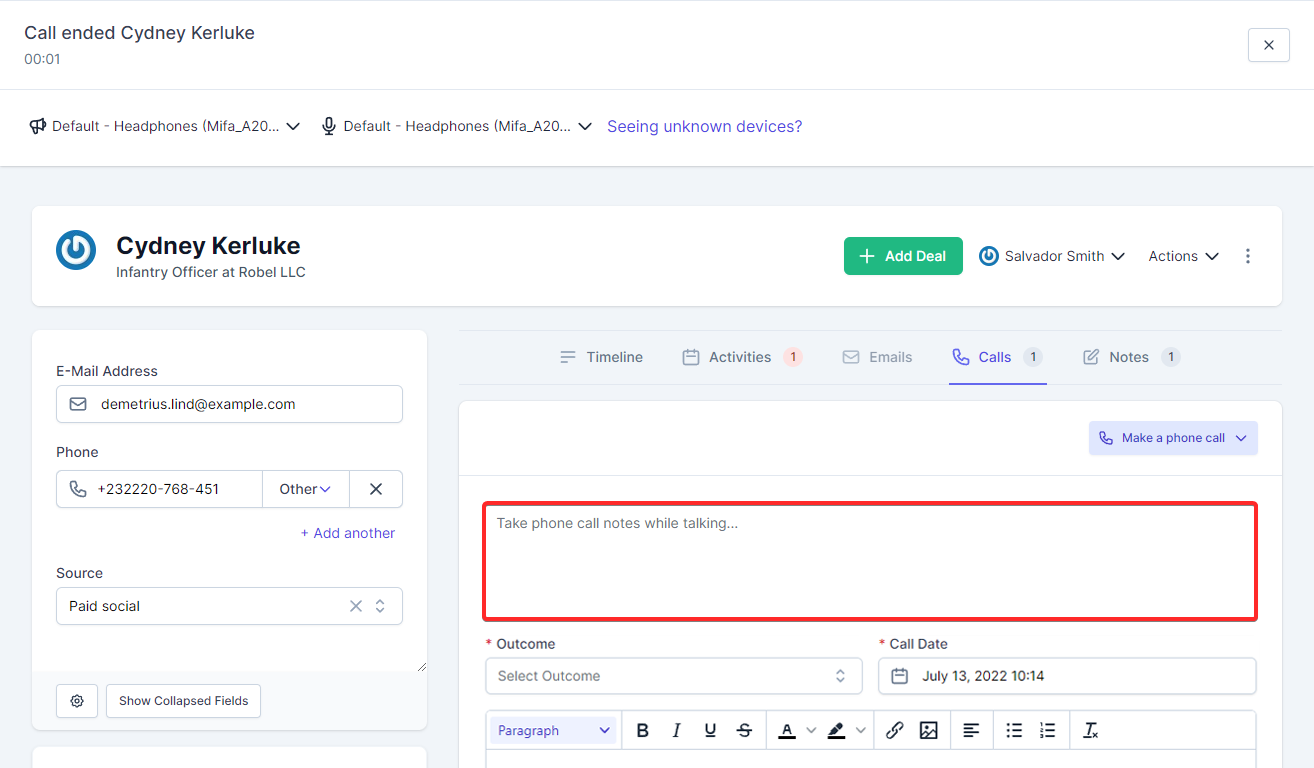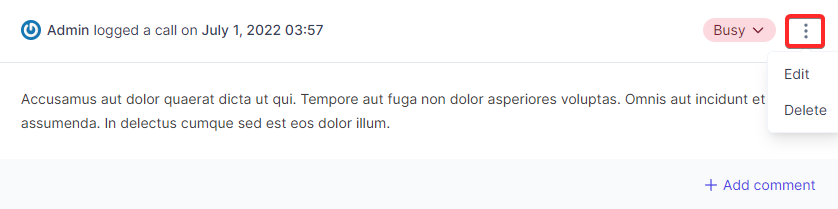Calls
The calls feature is available for contacts, companies and deals, the feature allows you to log calls manually or make and receive calls via RelateCRM using Twilio.
Log Calls
The log calls feature is useful when you performed a call outside of RelateCRM dashboard calling tool, in this case, to keep up to-date you and your team members you can log the call so all team members are up to date with the latest information for the company, contact or deal.
To log a call for contact, deal or company, you can navigate to the record profile and click on the Calls tab.
-
Click on "Log Call" button.
-
Select an outcome
-
Select date when the call was performed.
-
Describe the call in the call description field. TIP: Type @ to mention team member
-
If you want to create follow-up task regarding the call, for example, if you need to call the client again, you can do this by checking the Create Follow Up Task option and select the appropriate date as per your needs.
-
Click Log Call.
If you selected "Create Follow Up Task" the task will be automatically created with the proper date and associations and will be automatically assigned to the user who logged the call.
Make Call
For example, to call contacts from RelateCRM, as prerequisite, you will need first to configure Twilio integration, if you haven't configured the integration make sure to check the docs before proceeding to make a call.
To make a call for contact, deal or company, you can navigate to the record profile and click on the Calls tab.
-
Click the Make a phone call button.
If multiple numbers exists, you will need to choose the appropriate phone number, RelateCRM will show all related phone numbers from, for example, when you are viewing a contact, you will see the contact phone numbers, the associated contact companies phone number etc...
-
After the phone is initiated, you will be able to see the call bar as shown on the image below.
Use the call bar top options to select microphone or speaker if it's needed for your requirements, RelateCRM by default uses your computer default speakers and microphone.
- While talking on the phone, you can use the section marked with 1 to take notes for the call and later use the the notes to describe the call before logging it.
- When the call is finished, use the log call feature to log the call for the record.
All calls are visible to the team members that are able to view the record.
Edit And Delete Calls TIP: Double click on call description to edit
- Navigate to the record profile.
- Click on the Calls tab.
- Find the call you want to delete or edit.
- On the top right side, click the ellipsis button and then click edit or delete depending on the action you want to perform.
A call can be edited or deleted by the user who created it, or by a Super Admin.
Incoming Calls
When sale agent is logged in RelateCRM and someone rings on the configured phone number, the green top ringing card will be shown so you can pick the call via RelateCRM.
Also if your speakers are turned on, you will be able to hear on the speakers that someone is rings.
Additionally, you can configure workflow to create activity automatically when there is a missed call so you can follow up later.