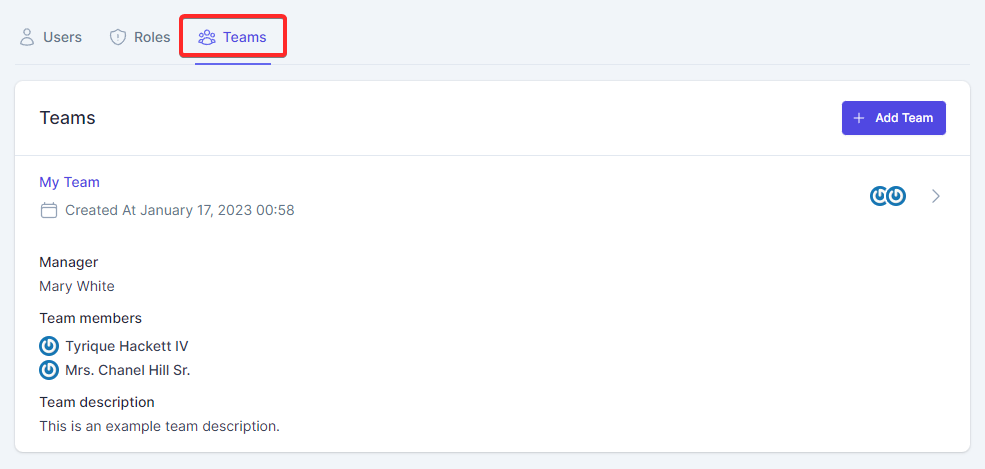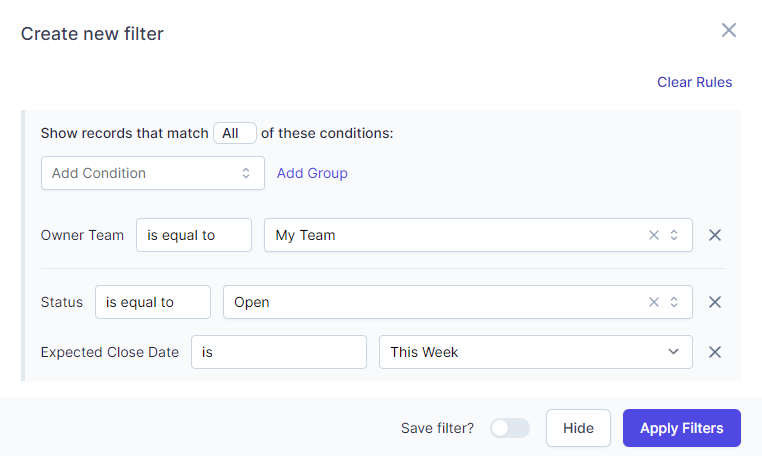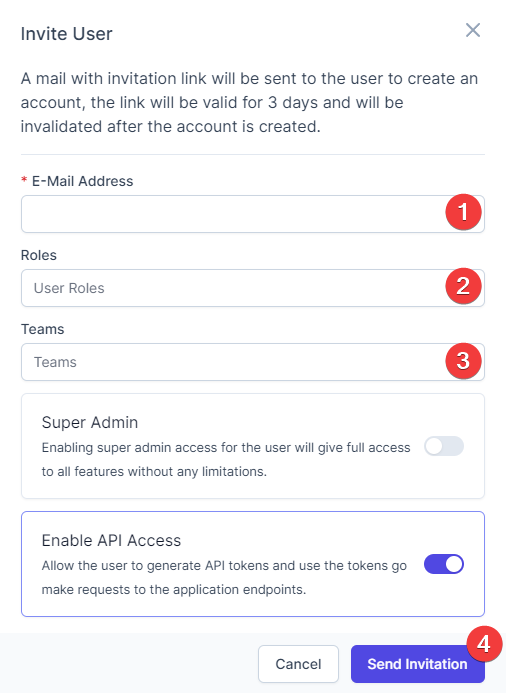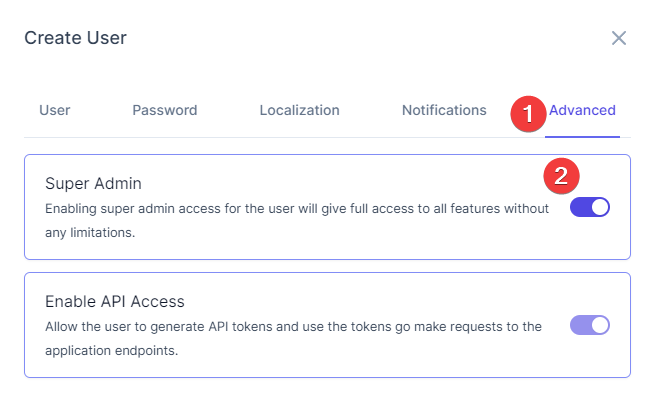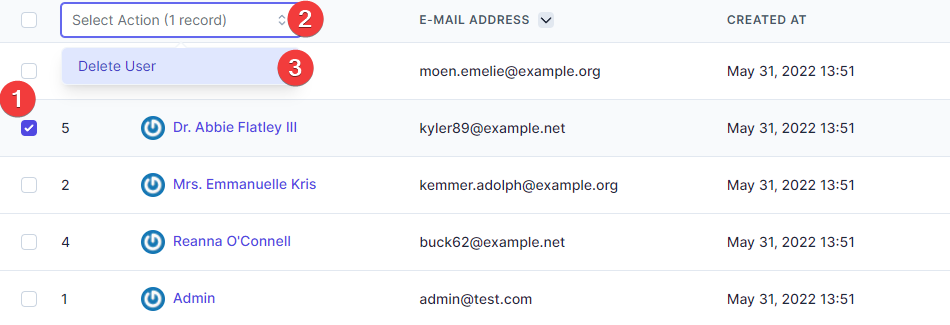Users Management
The users added in RelateCRM are the sales agents that will be responsible to work with potential clients and manage the deals.
You can create an unlimited number of users and apply appropriate roles with permissions based on what is the duty of the sale agent.
Create User
-
Navigate to Settings->Users.
-
Click Create User.
-
Add user name, email and role.
-
Click the Password tab and add user password for login.
-
Click the Localization tab.
You will be able to configure various localization config related to the user, for example, timezone, locale, first day of the week, date format, etc...
For most of the options like locale, the first day of the week, day format, etc..., the values will be taken from the general system settings and will be automatically populated for the user you are trying to create.
-
Click on Notifications to toggle any notifications.
-
Click Create.
Roles
Each user may be associated with multiple roles and have given permissions for various actions on RelateCRM, the user associated roles permissions are used to determine whether the user has granted access to perform a specific action.
It's highly recommended to give your users appropriate roles and adjust the roles permissions accordingly to the user duty in your sales workflow.
Create Role
To create roles navigate to Settings->Users->Roles and click the "Create Role" button.
Give the role name and give permissions to this role, find below an explanation of what every permission means.
Role Permissions
Contacts, Companies, Deals, Documents
-
View
- Owned Only - The user will be able to view records where is assigned to.
- Team Only - The user will be able to view all records owned by the teams he manages.
- All - The user will be able to view all records.
-
Edit
- Owned Only - The user will be able to edit records where is assigned to.
- Team Only - The user will be able to edit all records owned by the teams he manages.
- All - The user will be able to edit all records.
-
Delete
- Revoked - The user is not authorized to delete any records.
- Owned Only - The user will be able to delete records where is assigned to.
- Team Only - The user will be able to delete all records owned by the teams he manages.
- All - The user will be able to delete all records.
-
Bulk Delete - If granted, the user will be able to perform bulk delete actions via list view for all records that is authorized to view.
-
Export - for applicable resources
- Revoked - The user won't be be able export resource records.
- Granted - The user will be able to export resource records that is authorized to view.
Team Only permission
Imagine your company have multiple teams with managers, each team has one manager and multiple sales agents.
Each manager has to see all records of his team NOT all records of the company.
One manager can manage multiple teams, this means he has to see all records owned by his teams.
To achieve the scenario mentioned above, follow the steps below:
- Create a new role, for example: Team Manager.
- For the resource records you want to the team manager to view/edit/delete give the Team Only capability.
- Save the role.
- Create a new team, for example: "Energy Team".
- For the team being created, select team manager user (e.q. John Doe) and add users to to this team.
- Edit the team manager user (John Doe) and apply the "Team Manager" role.
Now, the team manager user will be able to view, edit, delete (if granted) all of the teams he manages users owned records.
NOTE
If you add an admin account to a team and grant regular user permissions to manage team records, he will be able to view/edit/delete the admin account records as well.
Shared Inbox
If you grant access to the role to Shared Inbox, the user associated with this role will be able to use the shared company email accounts created within RelateCRM.
In most cases, the email accounts will be general email addresses like [email protected] or [email protected]
When you give access to Shared Inbox, be aware that shared email accounts can be accessed by all of the team and each team member will be able to view and interact with the mails.
Teams
Each user in RelateCRM can belong to a team and have it's team manager, you can use the teams feature for permissions and reporting, for example, if you want to query all the deals that the owner belongs to team "A" and are with status open.
Add Team
To create new team in your RelateCRM installation navigate to Settings->Users->Teams
- Click Add Team.
- Enter team name.
- Choose team manager.
- Choose team members.
- Optionally, add team description.
- Click Create.
Filter By Teams
Super admin users can filter by all the available company teams, however, regular users will be able to filter by teams they belongs to or they are added as manager.
To organize your week ahead of time, while viewing the deals table, you can apply the following filter:
The following filter will query all the deals which owner belongs to the "My Team", are expected to be closed "This Week" and are with status "Open".
With such filtering ability, RelateCRM helps you organize sales people and keep an eye of your teams progress.
Invite User
You can invite user/sale agent to sign up to your RelateCRM installation without adding the user manually.
To invite user navigate to Settings->Users and click the Invite User button.
- Enter the user email address, this will be the user login email address and the invitation will be sent to this email.
- If needed, choose roles for the user.
- If needed, choose teams for the user.
- If needed, enable Super Admin and API Access.
- Click Send Invitation.
The Invitation Created mail template will be sent to the invited user.
The invitation link expires after 3 days or after the user sign-up.
User Timezone
RelateCRM has a very important and unique feature, timezone per user.
Each sale agent added in RelateCRM must have its own timezone configured for the application, this will allow having sale agents all over the world working on potential clients and not interfering with the application default timezone.
Each user timezone must be set accordingly to the actual user timezone so the user can see all the dates within the configured timezone without thinking what will be the timezone when e.q. the activity the colleague created is due.
Super Admin User
Super admins in RelateCRM are the users who are able to perform any action and view any data without limitations, by default when you are performing fresh install of RelateCRM, the initial user is automatically marked as super admin.
However, if you need to create or mark another users are super admin, you are free to do.
- Navigate to Settings->Users.
- Click Create User.
- Click the Advanced tab.
- Toggle the Super Admin option.
- Click Create.
Delete User
- Navigate to Settings->Users.
- Via the table, select the user you want to delete by clicking on the checkbox in front of the user name.
- Choose the Delete User action.
- Select the another user to transfer the user data.
- Click Confirm.
RelateCRM must transfer the user being deleted data to another user, the data that can be freely deleted for the user, will be deleted, but some data must be transferred to another user, here is a list of the data that is transferred.
- Products the user created.
- Web forms that the user created.
- Workflows that the user created
- Shared filters that the user created and shared with other members.
- Predefined mail templates the user created.
- Shared email accounts that the user created.
- Activities the user created and activities where the user is assigned to.
- Deals the user created and deals where the user is assigned to.
- Companies the user created and companies where the user is assigned to.
- Contacts the user created and contacts where the user is assigned to.
- Calls that the user logged.
- Notes that user added.
- Documents that the user created and documents where the user is assigned to.
- Document "sent by user id" and "document marked as accepted" user id indicators.
- The teams the user is added as manager.