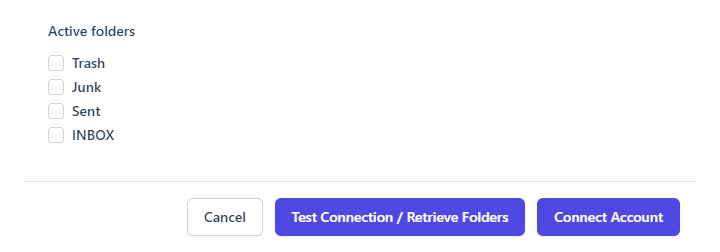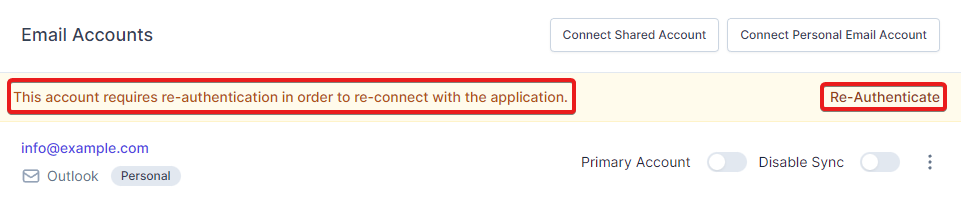Email Accounts
To use the inbox feature, you will need to connect email accounts, RelateCRM allows you to connect shared email accounts and personal email accounts.
The inbox email accounts feature is 2-way sync and RelateCRM auto-associate of the emails to the related record records.
Shared Email Accounts
Shared email accounts are email accounts are available in RelateCRM for all users with granted access to "shared inbox".
In most cases, the shared accounts will be general email addresses like [email protected] or [email protected]
Only administrator can connect shared email accounts in the application.
Personal Email Accounts
The personal email accounts are personal for the logged in user, this means that no other user will be able to view and interact with the account emails.
Even though the account is called "personal", emails from the account associated with contacts that can be seen by other sales reps will displayed in the contact profile.
Connect Email Account
To connect an email account, from the main menu navigate to Inbox and choose the type of the account you want to connect, either personal or if you are logged in as administrator you will be able to connect shared account. (see above explanations).
General Config
- Account Type - Choose connection type, read more.
-
Sync emails from
Select the period from when you want to sync emails:
- Now: Sync starts for the emails from the current time.
- 1 month ago: Sync starts for the emails from 1 month ago.
- 3 months ago: Sync starts for the emails from 3 months ago.
- 6 months ago: Sync starts for the emails from 6 months ago.
NOTE
You can not edit the period selected once you create the mailbox.
-
Create Contact record if record does not exists.
Indicates whether to create a contact in RelateCRM if the sender of the email address does not exists as contact.
-
Username
Only fill this field if you are using exchange server where username is required to authenticate instead of the email address.
IMAP Connection Config
To connect your inbox to RelateCRM via IMAP, your email server must support IMAP (Internet Message Access Protocol) and SMTP (Simple Mail Transfer Protocol). Below you'll find the requirements for connecting your inbox using IMAP.
- Email Address
- Password
- Username
- Incoming Mail (IMAP)
- Server
- Port
- Encryption
- Outgoing Mail (SMTP)
- Server
- Port
- Encryption
-
Allow non-secure certificate
In the case that your SSL certificates are not signed by a Certificate Authority, there is an option to allow a non-secure certificate when initiating the connection.
After all of the required fields are populated, click the Test Connection / Retrieve Folders button located on the bottom to test your connection and retrieve the available folders.
The emails in the trash and spam folder are not synced at the 1st time sync.
Active Folders
The active folders are actually the folders that will be visible in RelateCRM email client and also the folders that will be synchronized.
NOTE
When sending emails via RelateCRM, even if the sent folder is not checked as active folder, the email will be saved on your remote server and RelateCRM installation.
Email Signature
The staff members in their profile can configure email signature for the sent emails which will be automatically added to the email content when composing new email.
Primary Email Account
If you have multiple email accounts connected, you can mark one primary account, by marking primary account RelateCRM will always make sure to show this account as first selected and whenever you visit the inbox feature, this account will be selected as default and by default you will see the emails from the account you marked as primary.
To mark account as primary follow the steps below.
- Click the Inbox menu item.
- Click the right side three dots button and choose Manage Accounts.
- Toggle the primary switch option on the account you want to mark as primary.
Account Connection Types
There are 3 account connection types in RelateCRM which you will be able to choose and configure based on the email type you want to send sync and send emails from.
The available connections types are the following:
- Gmail - Prerequisite: You must configure Google integration
- Outlook - Prerequisite: You must configure Microsoft integration
- IMAP
Each account connection type is properly optimized based on the connection requirements, choose the account connection type properly, for example, don't use IMAP connection to connect to Gmail account via the IMAP protocol.
Authentication Failures
If in some cases RelateCRM fails to connect to the email account e.q. via IMAP or because invalid access tokens, the account will be disabled and a message will be shown for the account that the authentication failed that the account requires authentication.
In such cases, you will need to re-connect the account by clicking on the Re-Connect button.
If the account is of type IMAP, the account modal will be shown, to re-connect, you will need to re-test the connection, select the folders again and click Connect, however, if the account is of type Google or Microsoft, you will be redirected for authentication.